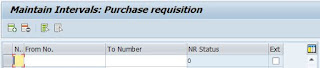Friends here i am providing R&AC hand note book. please check.
education
Friday, May 11, 2018
Refrigeration & Air conditioning Material
Friends here i am attaching Word document. please find the attached file,
End of blog spot.
R&AC Text book by anon_868851094 on Scribd
End of blog spot.
Thursday, May 10, 2018
Tuesday, May 1, 2018
Subcontracting Process in SAP MM
What is subcontracting process?
Subcontracting is one of the procurement processes available in MM. In this process, components are shared to vendor to get the final product.
Here i will share one example then you clearly understood the Sub-Contract Process in SAP MM.
Eg: In Production industry to manufacture one product it go's through no.of process to complete the product. In this sequence of operations (1,2,3)imagine we have 3 types of operations and we have equipment only for 1st and 3rd but we don't have facility for 2nd operation then in this type of situations we send Semi finished product (i.e After completion of 1st operation) to external Vendor to process the 2nd operation in their premises and send it back to our's location. After receiving the semi finished material we perform 3rd operation on that material in our plant. Like this we get the Finished Product.
In this process sending Semi finished material to vendor and get it back from vendor is called Sub-Contracting Process. Here we pay money to vendor as Sub-Contracting Charges.
The steps involved to complete this Process are attached below.
In PO we must select Item Category as Sub-Contracting (L) in Item Level.
Tuesday, April 24, 2018
Procurement Cycles
Cycles
In real time we go with different types of procurement
processes. Some of those are:
1.
Domestic & Import:
In domestic procurement we purchase
materials from local vendor of same country. The process is same for Import also but we procure materials from Foreign Vendor. This is the main difference between Domestic & Import.
In Import procurement we need to pay Custom duties at customs office.
Accounting Entries @ MIGO and MIRO.
In Import additionally Customs value Debited.
Posting Periods
Posting Periods
In business documents (PR,
PO) need security. So, to secure these documents we have a concept of Posting
Period.
Posting period means it will
allow you to post and make changes in the documents only in a specific time
period.
T-Codes:
Display Posting periods:
MMRV
Change Posting periods: MMPV
To Re-initialize periods other
than previous period: MMPI
Procurement Cycle Configuration
Procurement Cycle Configuration
(P2P CYCLE)
1.
Purchase Requisition (PR)
Define Number Ranges:
In this
step, you maintain the number ranges for purchase requisitions.
Path:
SPRO-IMG-Materials
management-Purchasing-Purchase Requisition-Define Number Ranges.
Select Intervals tab.
Click on insert line
option to create New Number Range.
Enter Number range
From Number to To Number.
Click on SAVE.
Now new Number Range
created.
Define Document
Types:
Path:
SPRO-IMG-Materials management-Purchasing-Purchase
Requisition-Define Document types.
Select
New Entries.
Enter Document type, description,
item interval, Number Range interval number.
In filed selection
select type NBB (Purchase requisition).
Click on SAVE.
New document type
created.
2.
Request for Quotation (RFQ)
Define Number range:
Path:
SPRO-IMG-Materials
Management-Purchasing-RFQ-Define Number range.
Select intervals
Option to create Number Range.
Select Insert line
option.
Enter number range
from and to number.
Click on SAVE.
New number range
created.
Define Document Type:
Path:
SPRO-IMG-Materials
Management-Purchasing-RFQ-Define Document type.
Select New Entries.
Enter document type,
description, Number range we created in earlier.
In field selection
select ANA (Request for quotation).
Click on SAVE.
New document Created.
3.
Purchase Order (PO)
Define Number Range:
Path:
SPRO-IMG-Materials
Management-Purchasing-Purchase Order-Define Number Range.
Select Intervals
option.
Select Insert line
Option.
Enter
number range From and To number.
Click
on SAVE.
New Number Range Created.
Define Document Type:
Path:
SPRO-IMG-Materials
Management-Purchasing-Purchase order-define Document Types.
Select
new Entries to create new document.
Enter document
type, description, Number range interval.
In
field selection select NBF(Purchase Order).
Click
on SAVE.
New
document created.
Subscribe to:
Posts (Atom)